1) Mozilla Firefox
Bing add-on can be used to easily make Bing as default search provider in Firefox. Go to the addon page and click on “Add to Firefox”. Then check the mark and click Add.
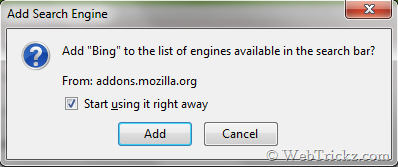
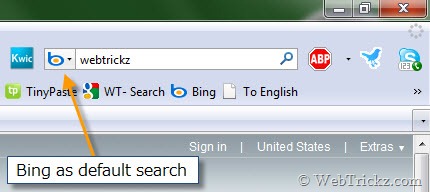
2) Internet Explorer
Just visit this page: http://www.ieaddons.com/in/details/searchhelpers/Bing_Search/ in Internet Explorer.
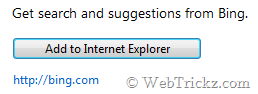
Then click on “Add to Internet Explorer”. A box will be opened as shown below:
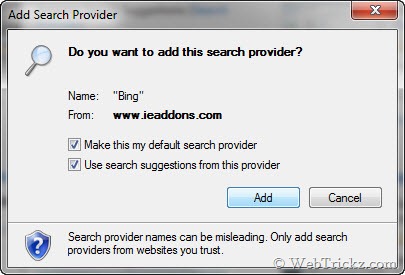
Check both the boxes and select the Add button.
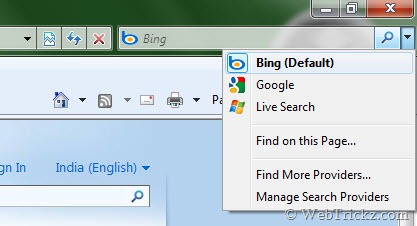
Now Bing is your default search provider.
3) Google Chrome
In Chrome go to Settings > Options by clicking the tool icon at top right corner. Now, Under Basics > Default Search click on Manage.

Select “Add” to add a Bing as new search engine. Enter the details like Name, keyword and URL as shown below. In URL enter the below line:
http://www.bing.com/search?q=%s&go=&form=QBLH&scope=web
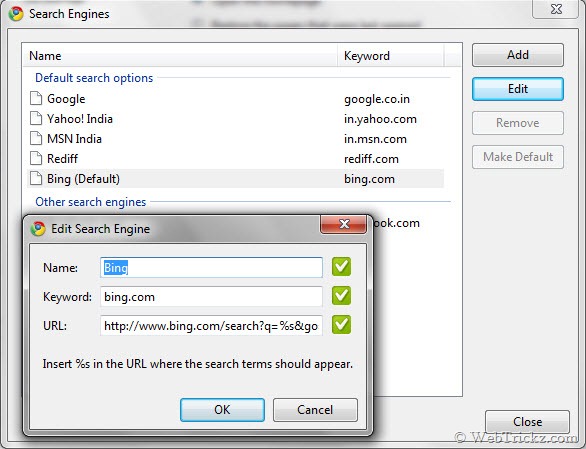
Click OK and set Bing as default search by selecting “Make Default”.
Now all your searches made from chrome address tab will show results using Bing.
Hope you liked this post. Do subscribe to our feeds and share your views with us by commenting below.